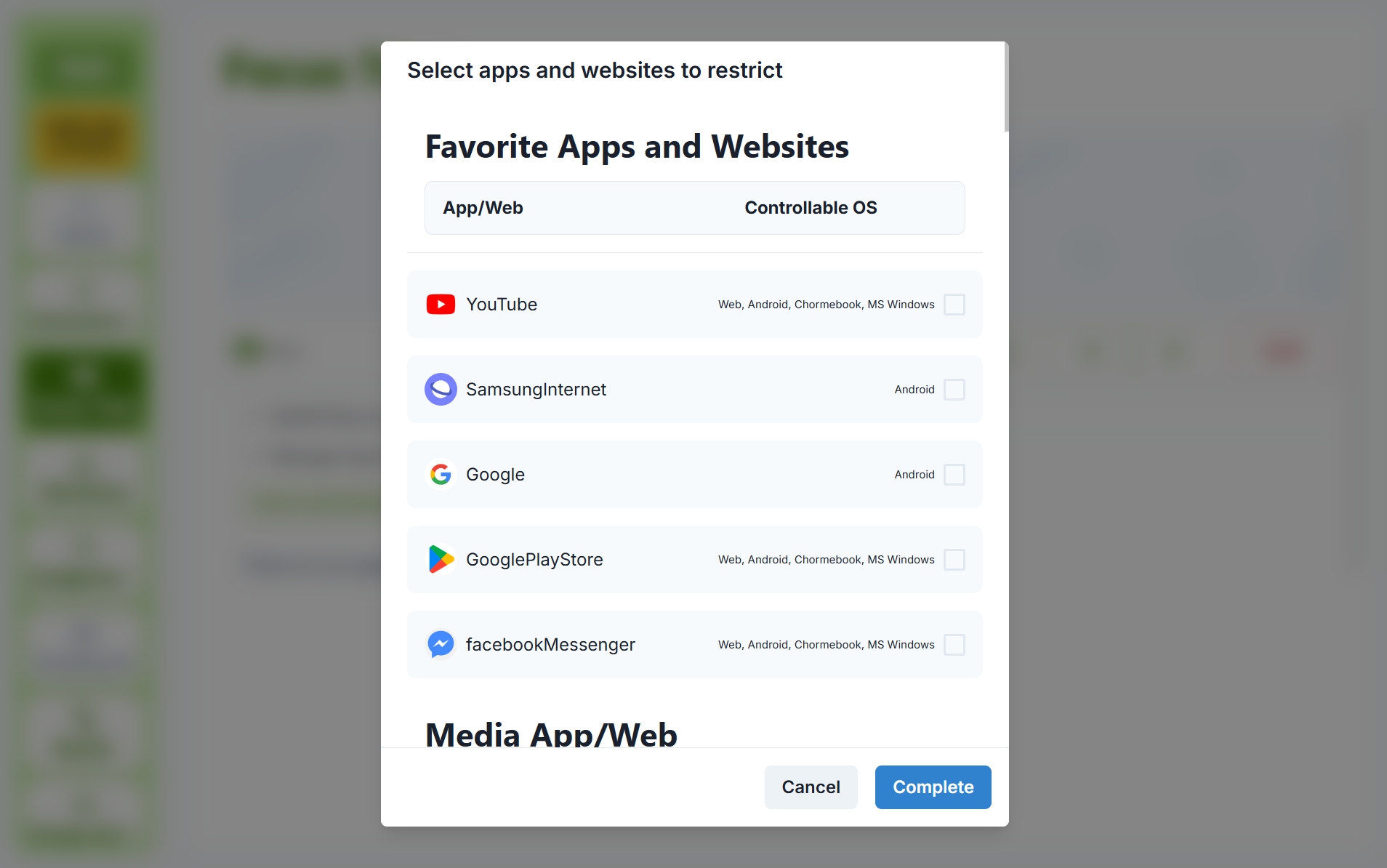Focus Time
📍 Main Page → Click your class in the timetable → Click [Focus Time] on the left sidebar
Focus Time is a key feature designed to boost students’ concentration and create an effective learning environment. Through real-time screen sharing and monitoring, you can improve student engagement during class.
Starting Focus Time
Step 1: Pre-class checklist
Before starting the class, review and check the items under [Check Before Starting], then click the [Start Focus Time] button.
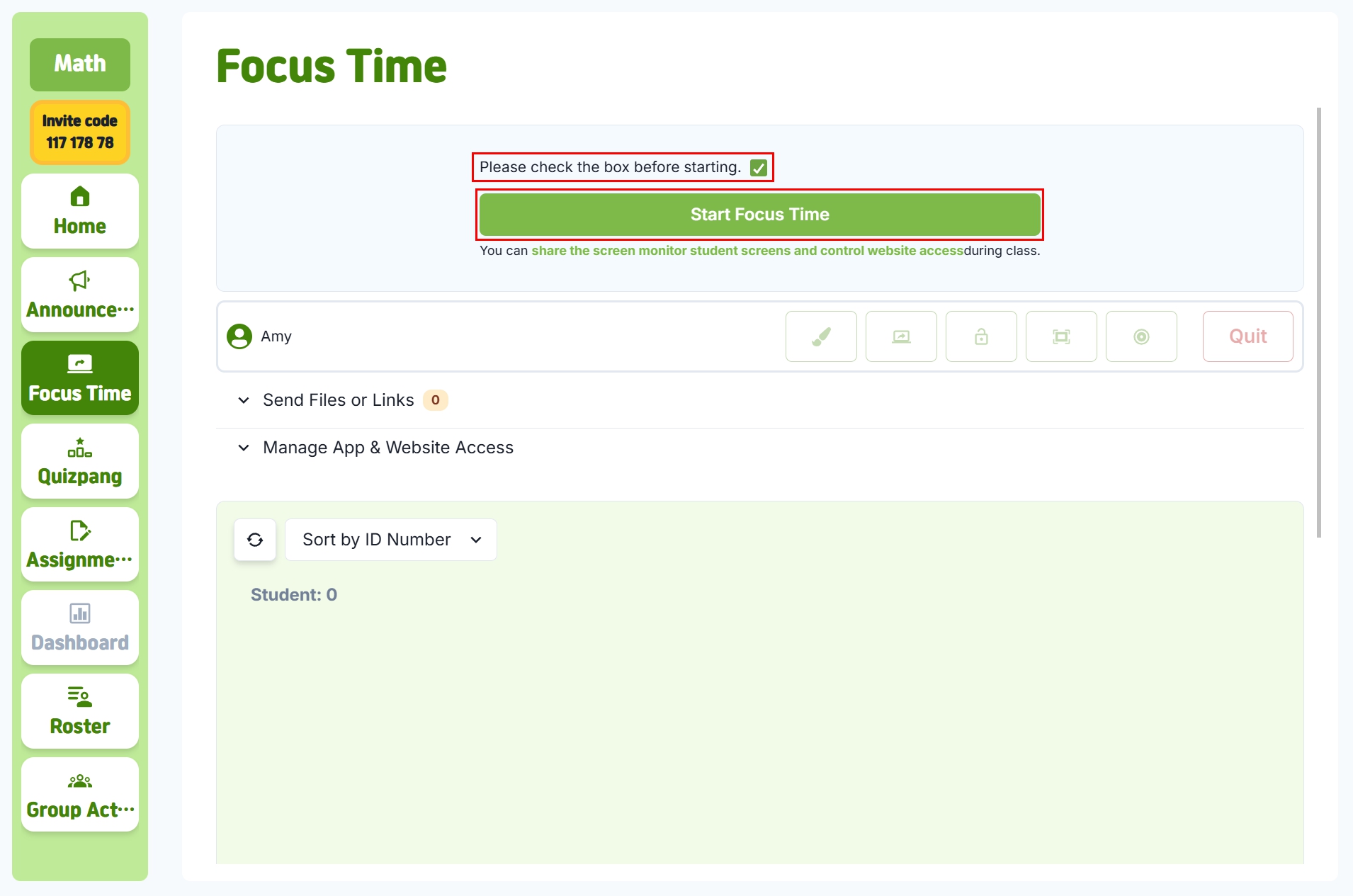
Step 2: Confirm class start
In the pop-up window, click [Confirm] to begin Focus Time.
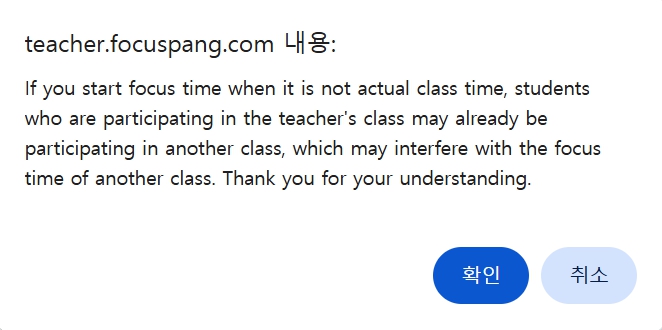
When Focus Time begins, it immediately affects all students in the class. Be sure to start it in line with the actual class schedule so as not to interrupt students who may be attending other sessions.
Class Tools
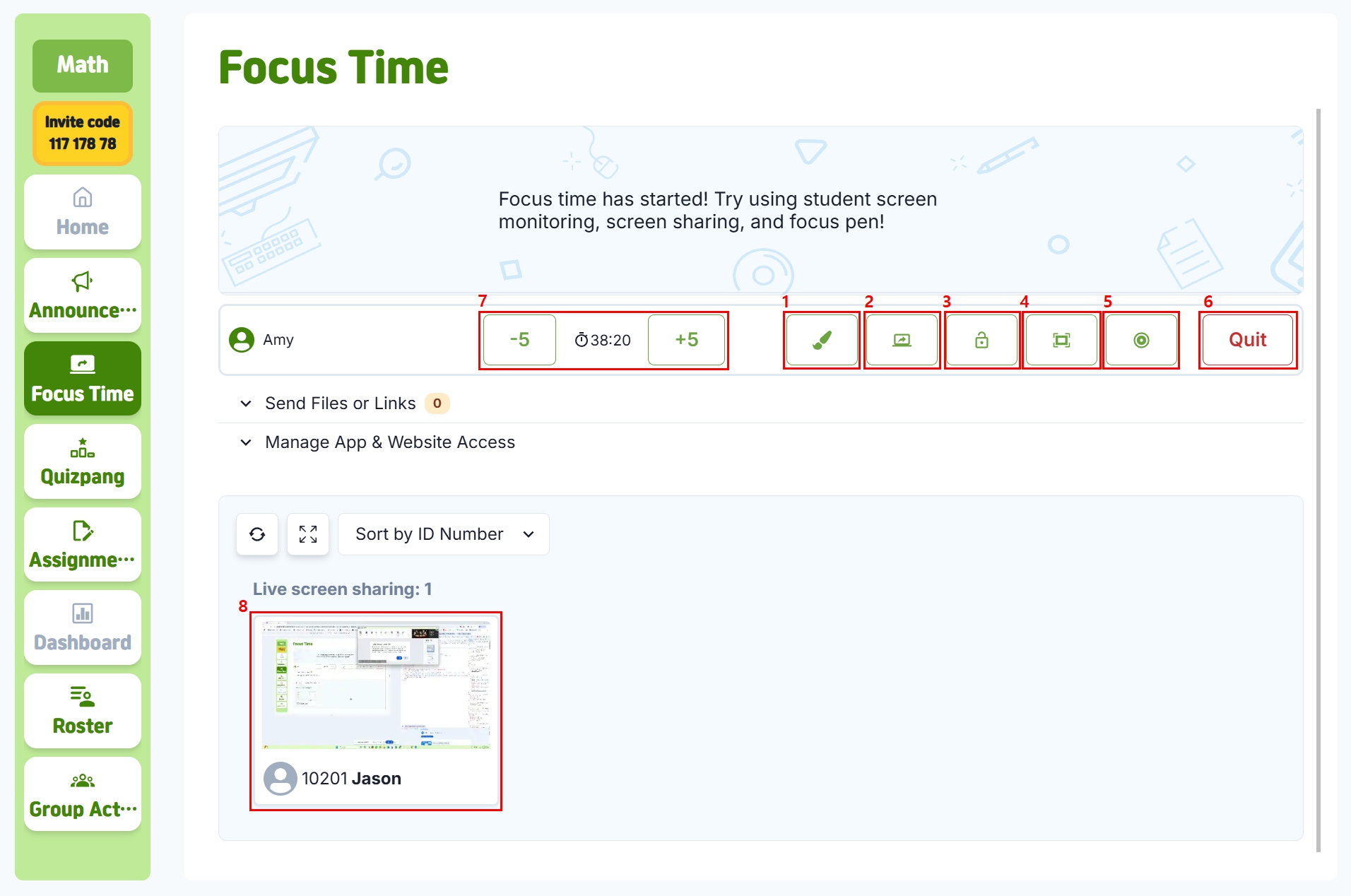
1. Focus Pen
Click the 🖌️brush icon to write directly on the screen.
- Change Color: Highlight important points in different colors
- Eraser: Correct or remove parts of the writing
- Trash Bin: Delete all writing at once
2. Screen Sharing System
Click the 🖥️monitor icon to share your screen in various ways.
Sharing Options (based on Chrome browser):
- Chrome Tab: Share only a specific browser tab
- Window: Share a specific program window
- Entire Screen: Share the whole computer screen
3. Screen Lock
Click the 🔒lock icon to turn students’ screens black with the message “Please focus on the teacher.” Their screens will remain locked until you click the 🔒lock icon again to unlock.
4. Full Screen View
Expand the view for a larger display.
5.Attention Monitoring
You can check student concentration levels via screen monitoring. The border color around each student’s screen shows their focus level:
- Green border: High concentration
- Orange border: Low concentration
- No border: Moderate concentration
6. End Class
Click the Quit button to end the class session.
7. Class Time Management
Use the [–5 / +5] buttons at the bottom of the Focus Time screen to adjust class time.
- Flexible adjustments in 5-minute increments
- Allocate time efficiently based on lesson importance
- Adjust duration according to student focus levels
8. Student Screen Sharing
Click on a specific student’s screen from the list to share it with the entire class.
- Showcase best work: Share well-done assignments or creative ideas
- Problem-solving: Display a student’s step-by-step problem-solving process
- Peer learning: Encourage collaborative learning among students
Additional Features
File & Link Sharing
Click [Send Files or Links] to distribute links or files.
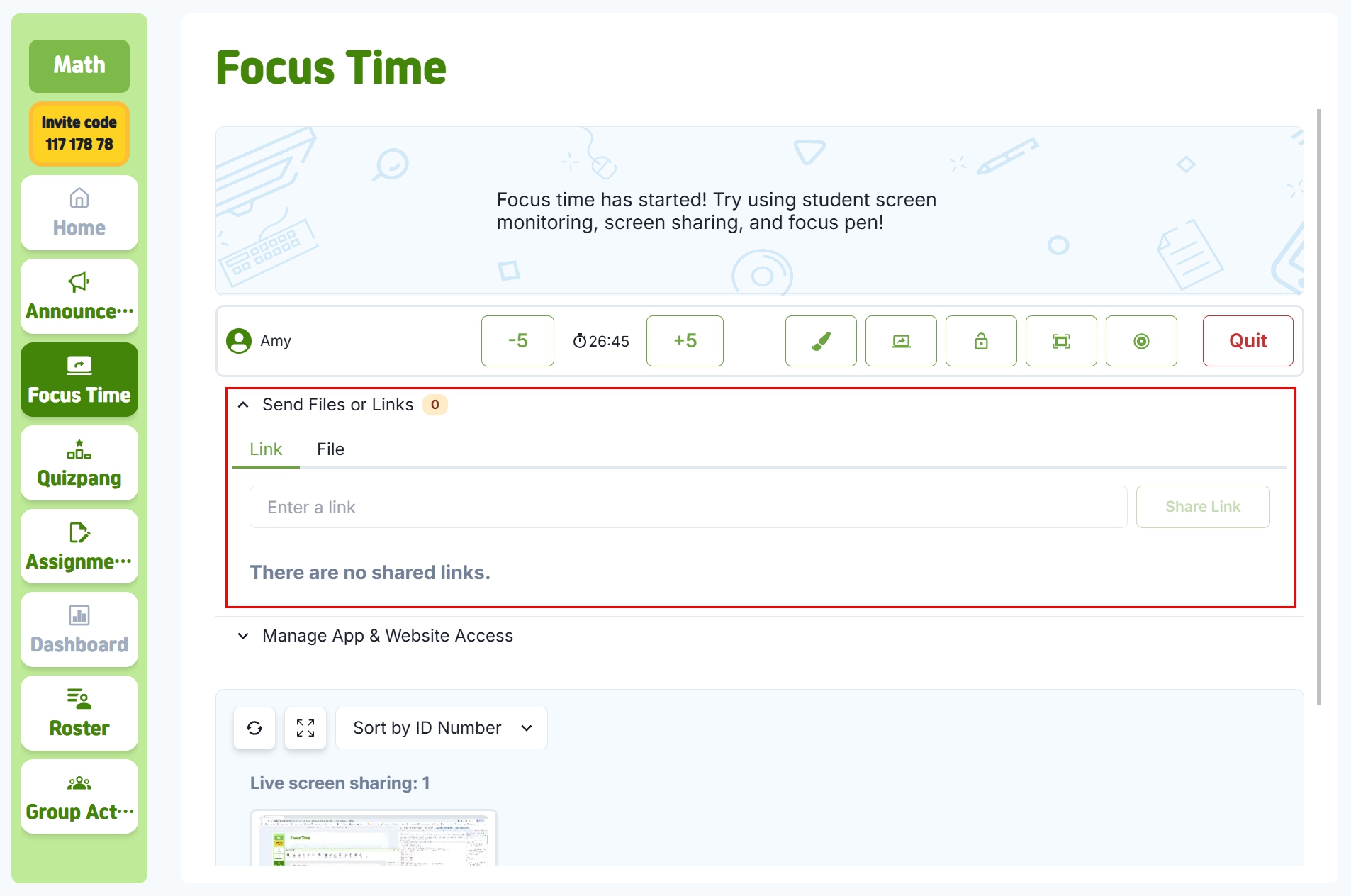
- Link Sharing: Enter the link and title under the Link tab, then click [Share Link] to send it to students.
- File Sharing: Under the File tab, select a file to share directly with students.
App/Web Control
Manage the apps and websites students use during class.
- Click [Manage App & Website Access], then click [Select apps/ websites you want to restrict].
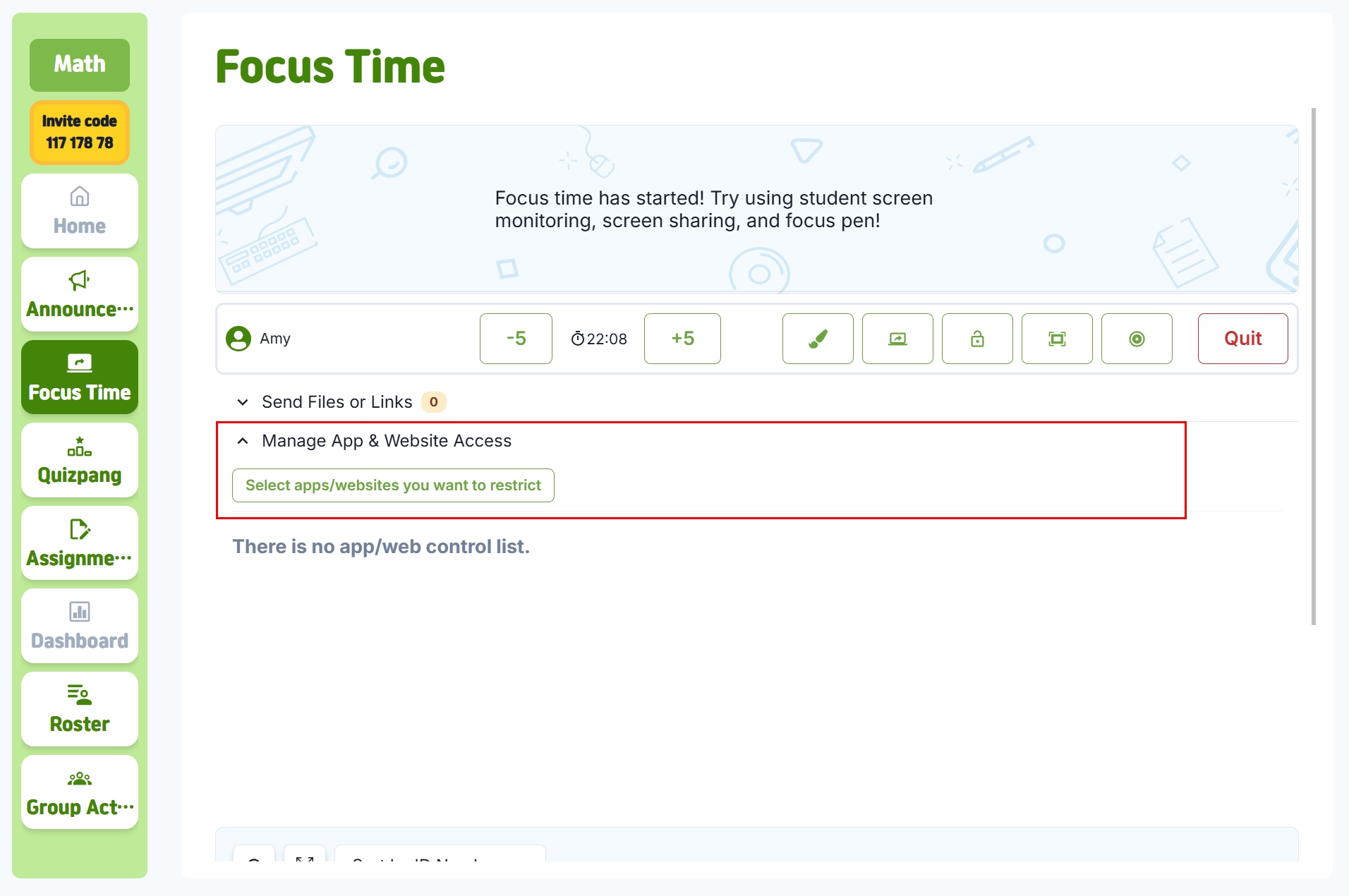
- Select the websites to restrict, then click [Done]. Those sites will be automatically blocked for students. To unblock, deselect the checkbox for the app/website in the control list.