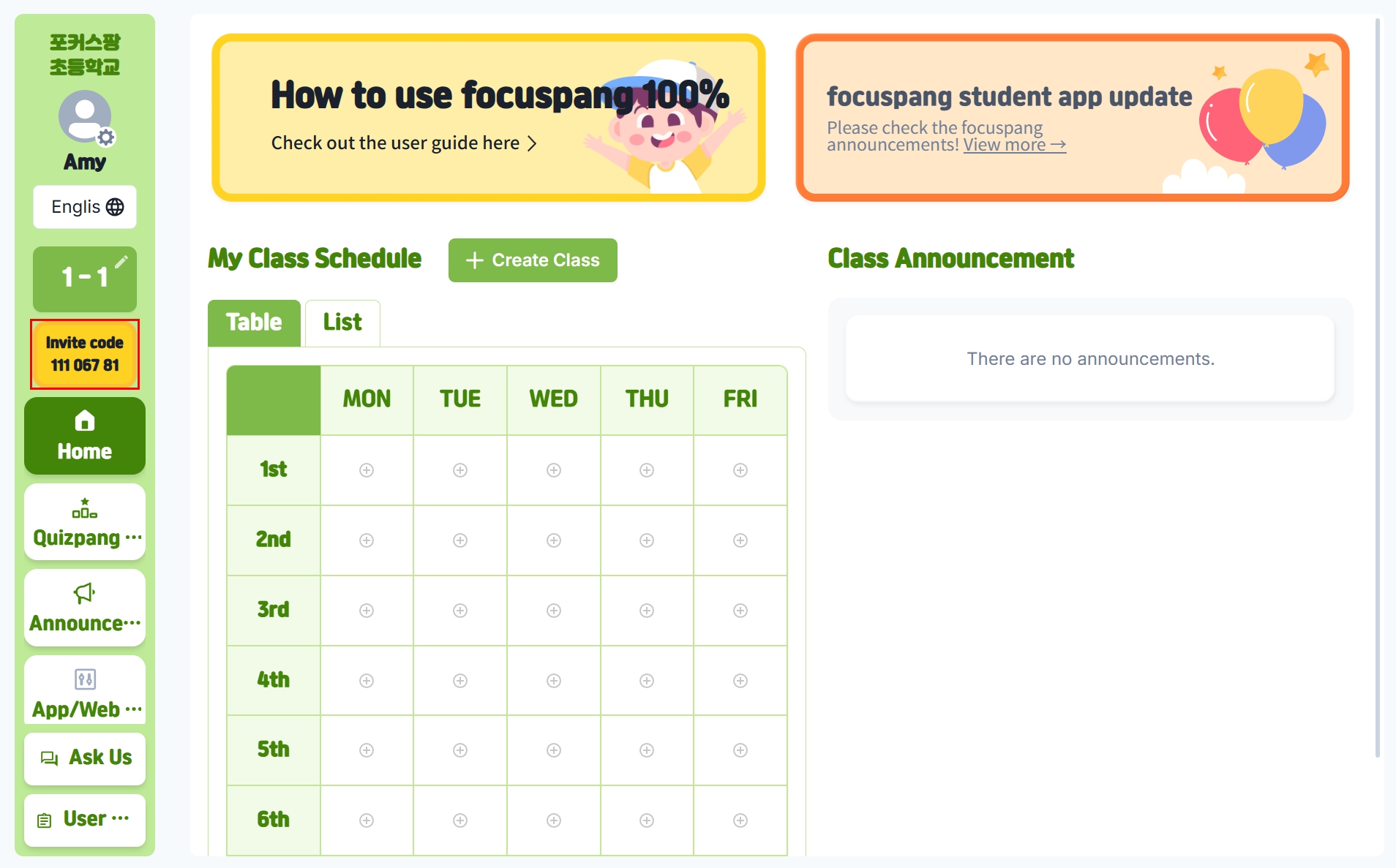2. Creating a Class
Why do you need to create a class?
Before you can use focuspang, you need to create your class first. This gives your students an invitation code they can use to join your lessons.
The process is slightly different depending on whether you're a homeroom teacher or a subject teacher.
For homeroom teachers
Step 1: Choose your grade and class
- First, select your grade
- Next, select your class number
- If your class name is not a number (like "Love Class" or "Hope Class"), check the Enter your own box and type the class name
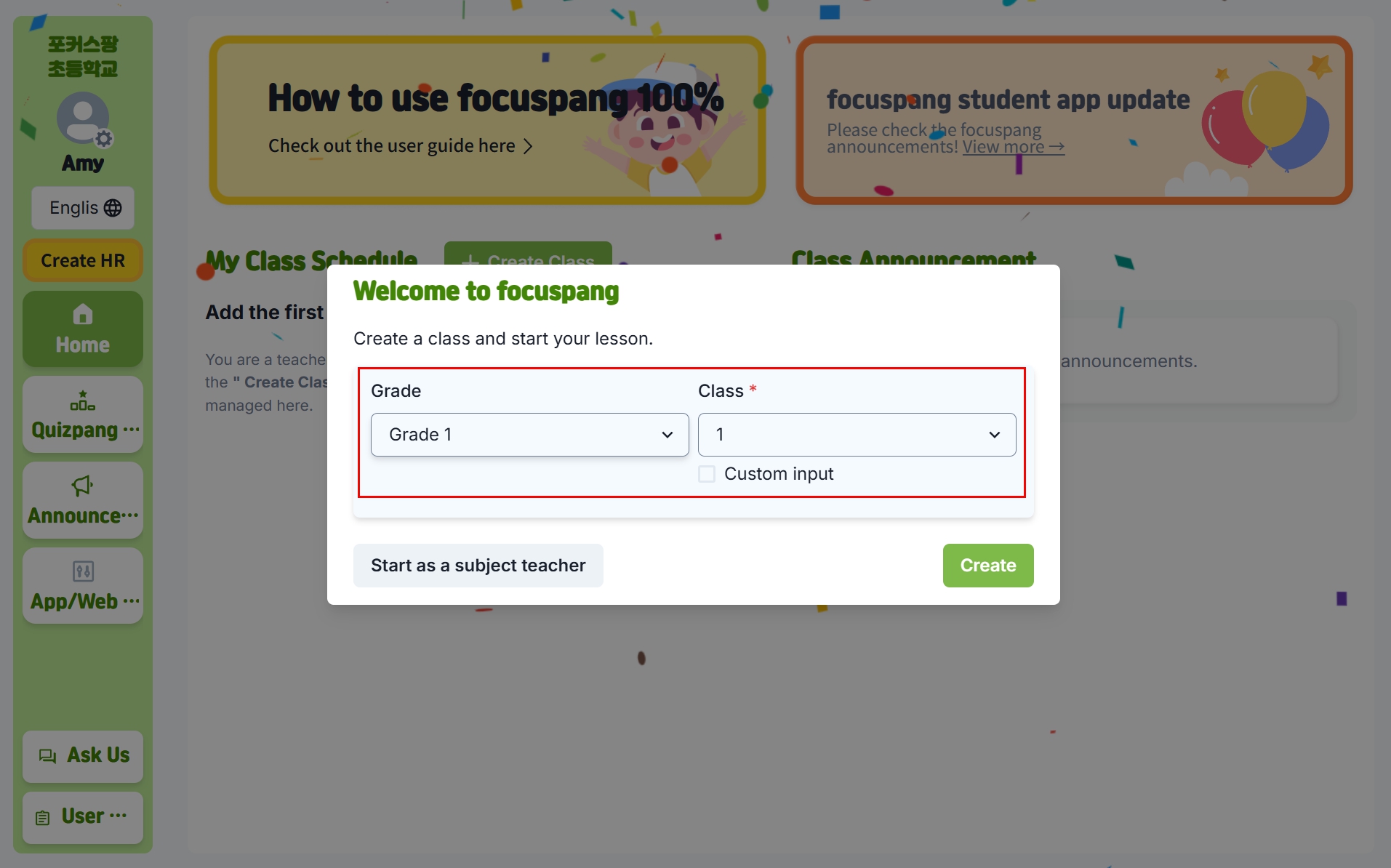
Step 2: Check that your class was created
After creating your class, look at the top of the left menu to make sure your class appears there.
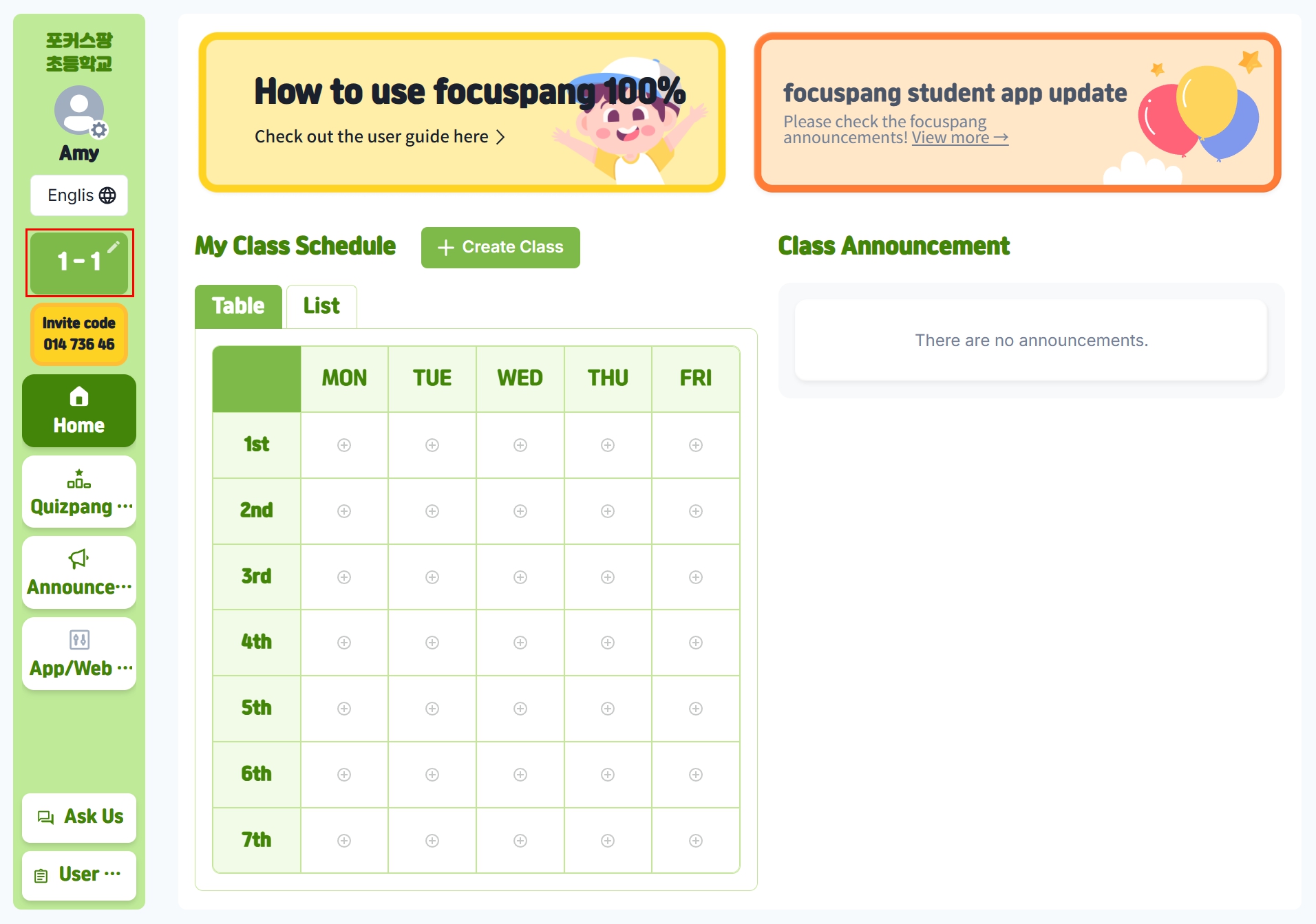
For subject teachers
Subject teachers (PE, music, art, etc.) should create individual lessons instead of a class.
If subject teachers create a class, all lessons get the same invitation code. This means you can't manage 1st grade and 2nd grade lessons separately. That's why you need to create individual lessons instead.
Step 1: Start as a subject teacher
Click the [Start as a Subject Teacher] button instead of [Create Class].
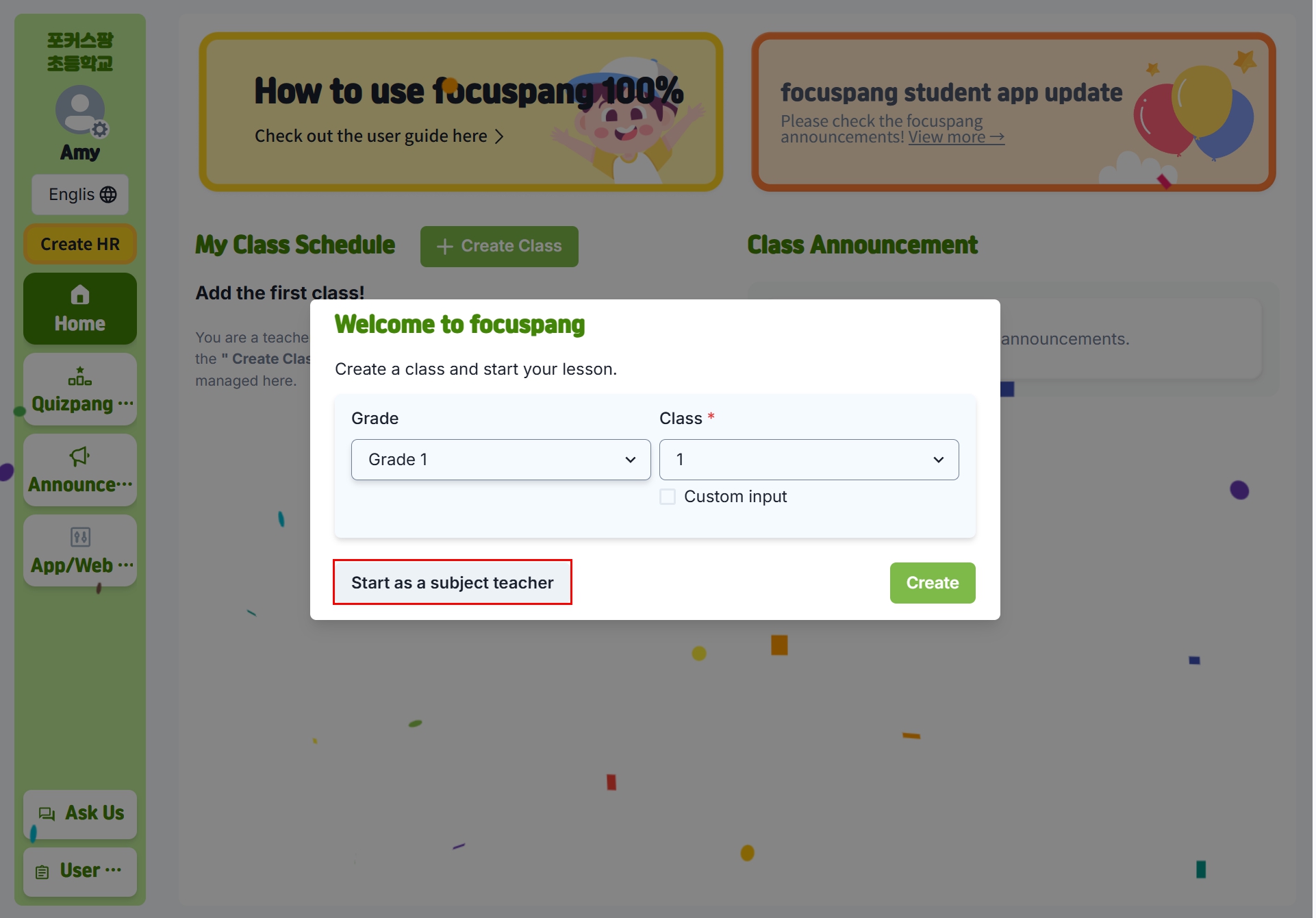
Step 2: Add lessons one by one
- Click the [+Add Lesson] button
- Create separate lessons for each grade and class you teach
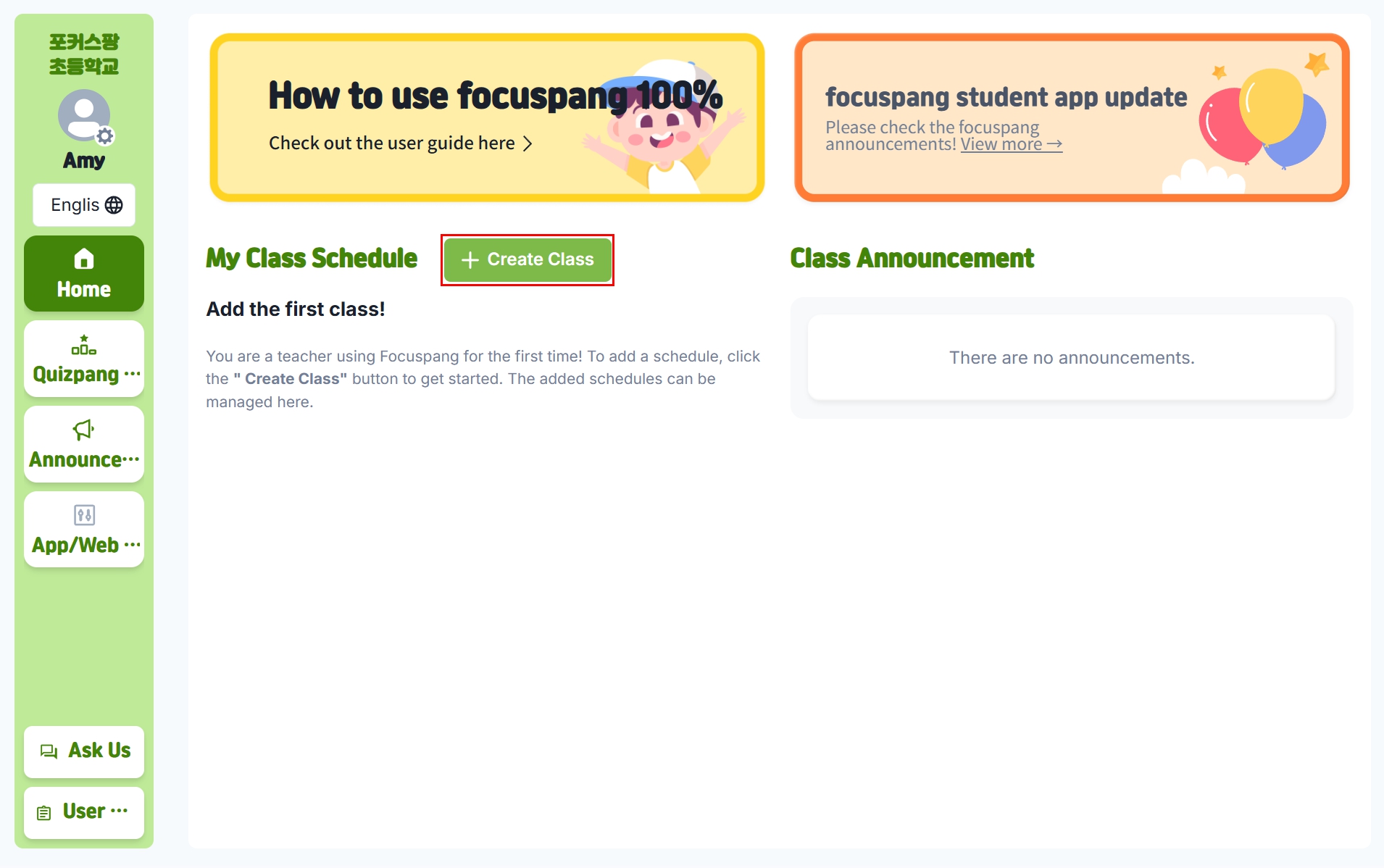
How to invite students to your class
After creating your class or lessons, an invitation code is automatically created. Give this invitation code to your students so they can join your lessons.
What is an invitation code?
- An invitation code is like a password that students need to enter your lessons
- Students enter the invitation code + student ID + name to join
- For homeroom teachers, all lessons for the same class use the same invitation code