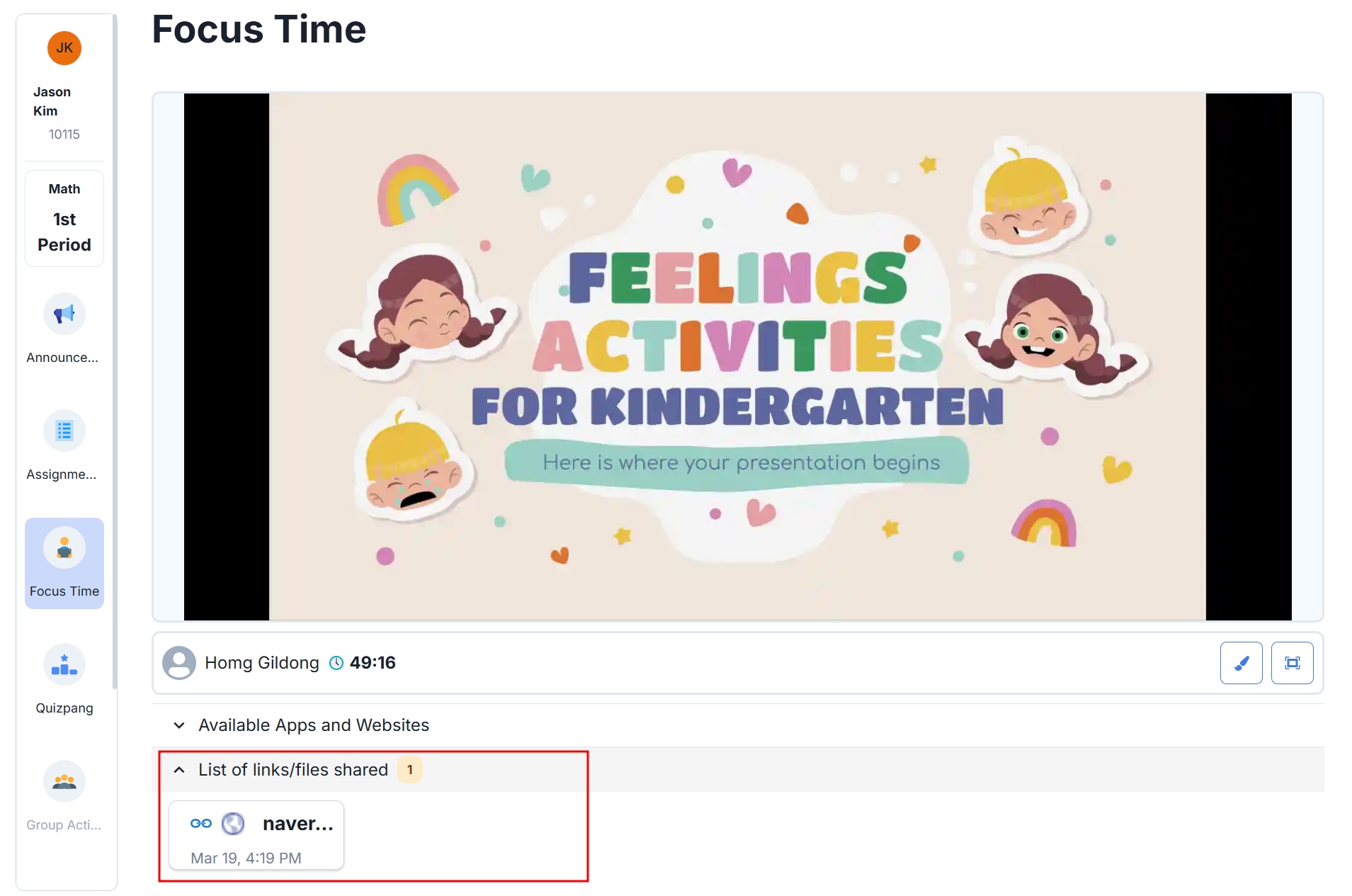Focus TIme
📍 Main Page → Click the class in the timetable → Click [Focus Time] on the left sidebar
What is Focus Time?
During Focus Time, you can:
- View the screen shared by your teacher.
- Take notes directly on the screen.
- Receive materials shared by your teacher.
- Only use apps and websites allowed by your teacher.
How to Participate
Step 1: Join Focus Time
When the teacher starts the class, the shared screen will appear immediately on the students’ devices.
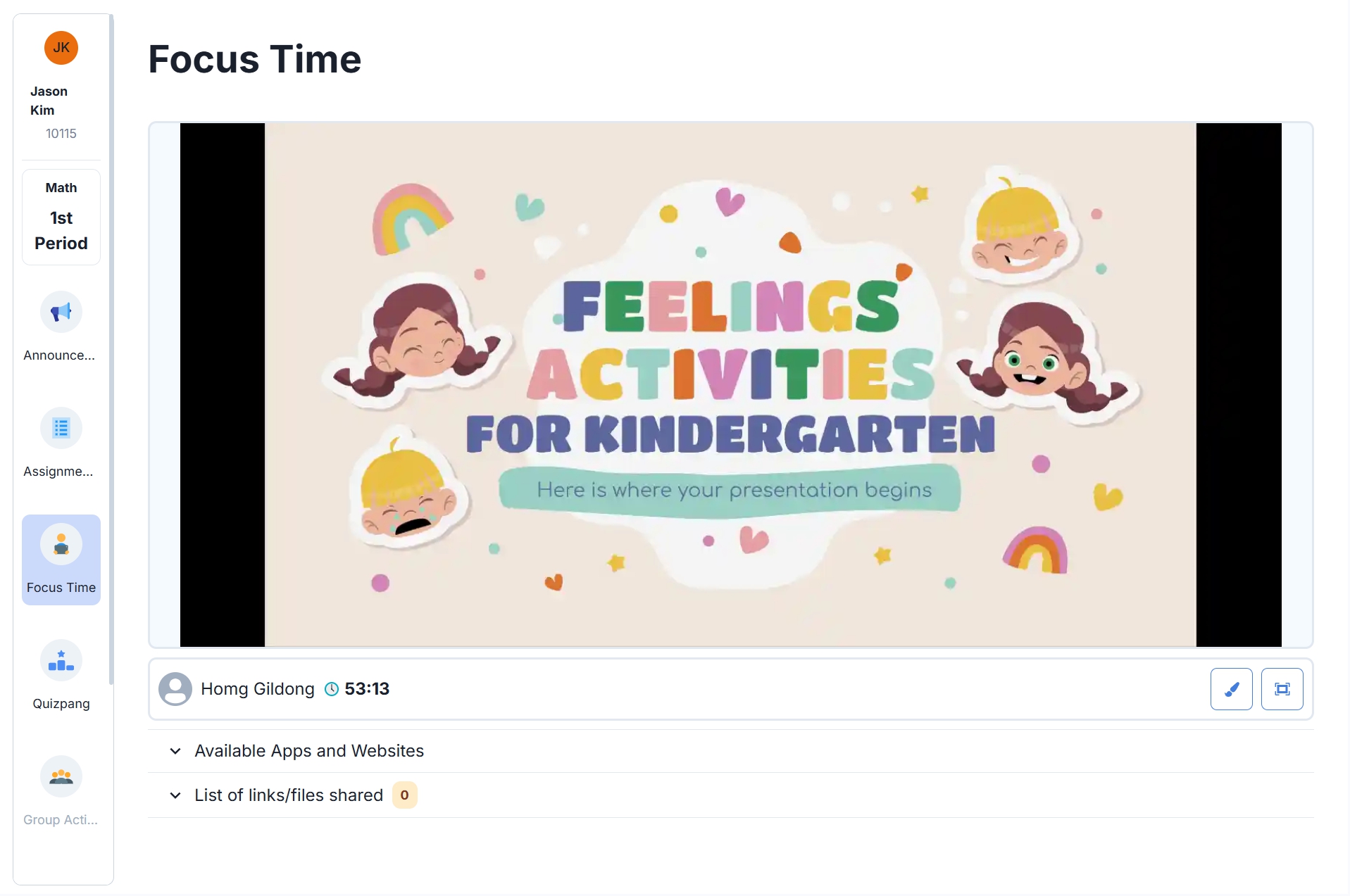
Step 2: Use the Features
1. Check Class Time
A timer shows the remaining time for the current class.
2. Take Notes
Click the 🖌️ Brush icon to access the palette, eraser, and trash icons in the top-left corner.
- 🎨 Palette: Choose pen colors.
- ◽ Eraser: Erase only the parts you want.
- 🗑️ Trash: Delete all notes.
3. Full Screen View
Click [Full Screen View] to see the teacher’s shared screen in full screen.
4. Check Available Apps
In [Available Apps & Websites], you can see the list of apps and websites your teacher has allowed.
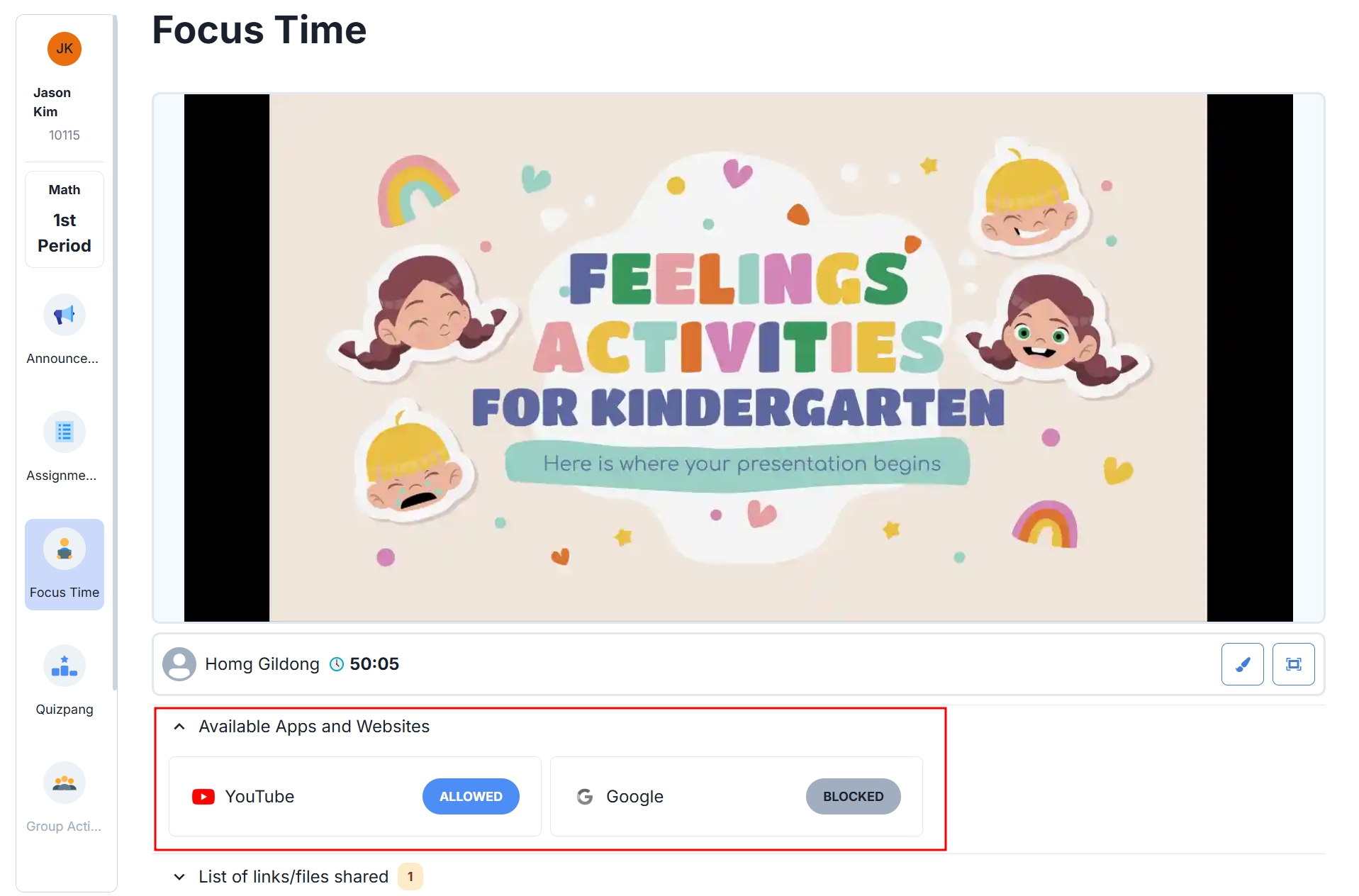
5. Receive Shared Materials
In [Shared Links/Files], you can view links and files shared by your teacher.Click a link to go directly to the corresponding webpage.