Adding Classes
📍 Main Page → Click the timetable
- Click [+Add Class] next to the timetable on the main page.
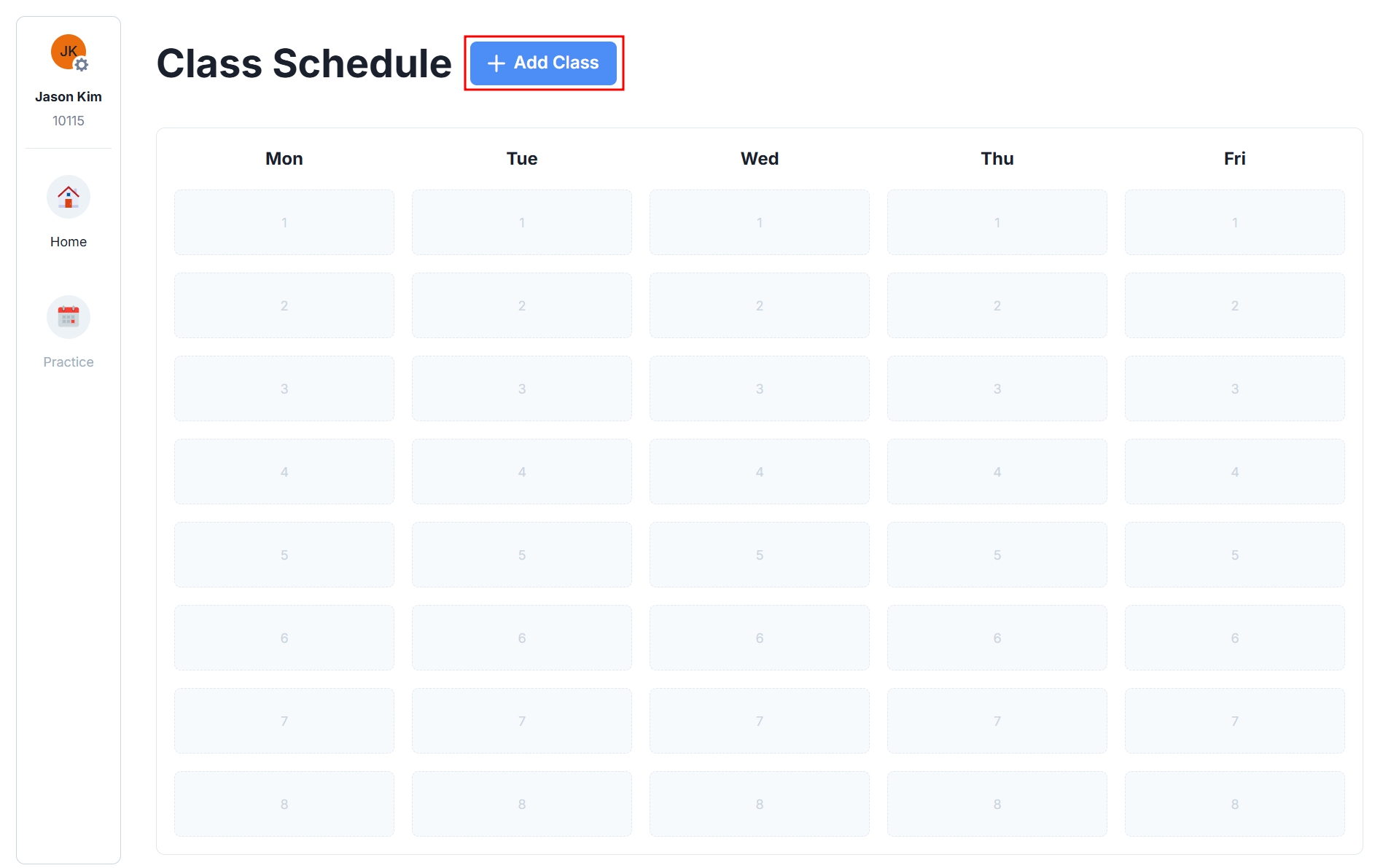
danger
You cannot navigate to the main page during class, so click the [Home] icon to go there after the class ends.
- Enter the invitation code for the class you want to add and click the [Add Class] button.
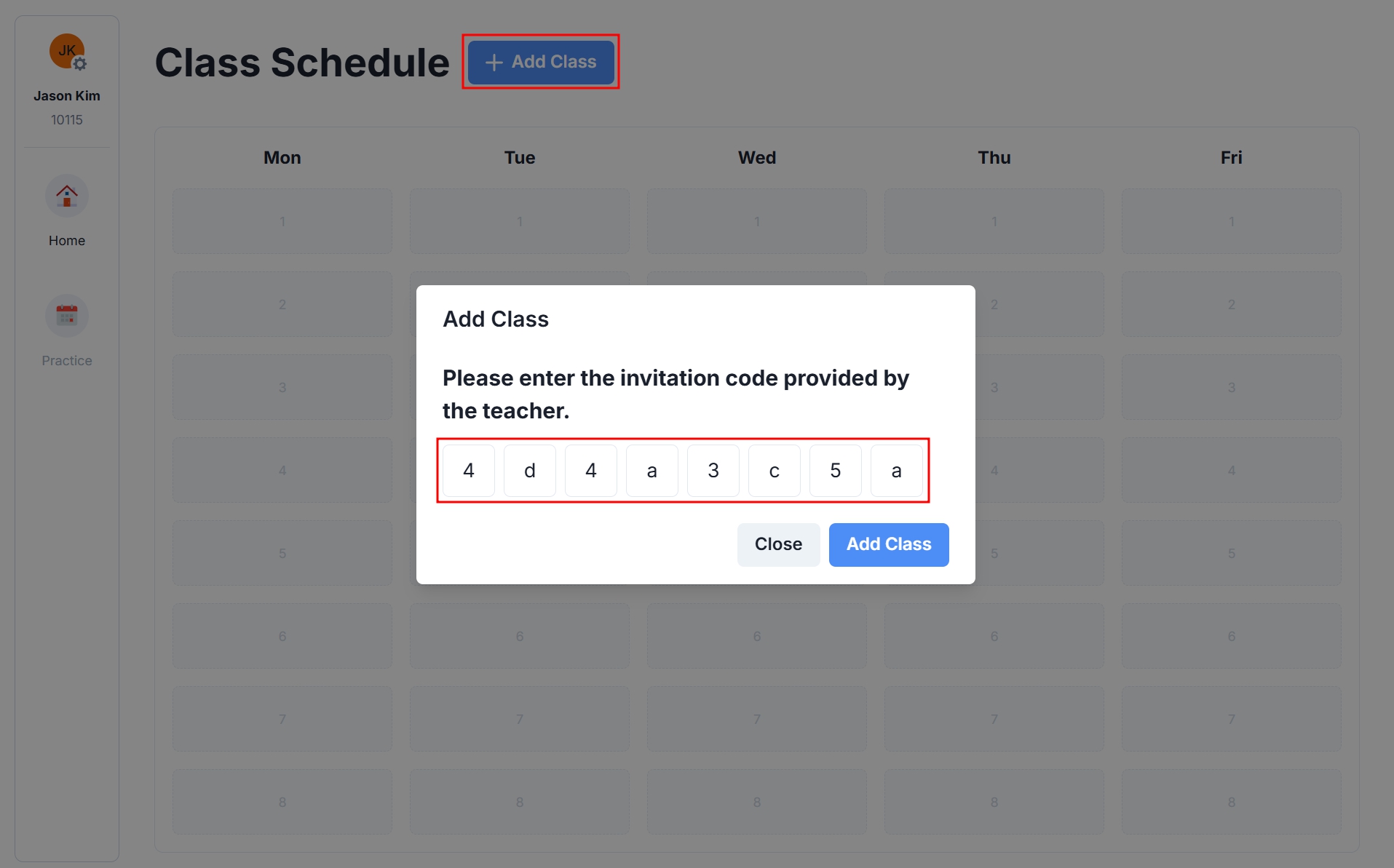
기기별 상세
- Android: When the teacher starts a class, a screen recording permission request popup will appear. Click the [Start] button to allow screen sharing.
- Chromebook: When the teacher starts a class, a screen sharing selection popup will appear. Select the entire screen option from this popup, then click the [Share] button to share your screen.
- Windows: When the teacher starts a class, screen sharing will automatically proceed without any additional student action required.